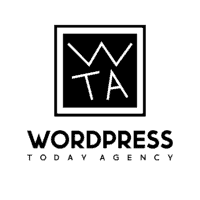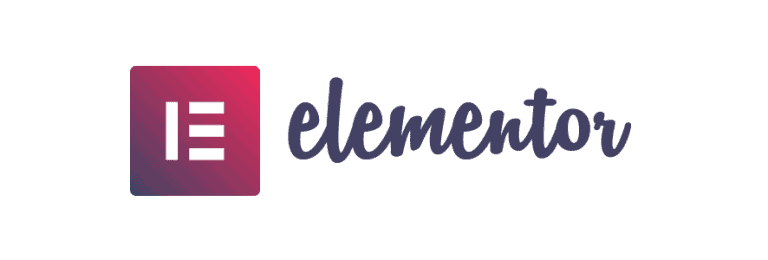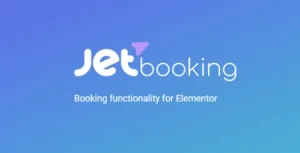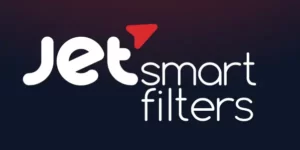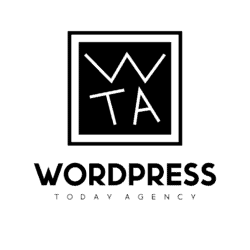Introduction
When working with Elementor on multiple projects, reopening an older project, or especially when taking over an Elementor project from someone else, finding which elements have custom CSS becomes a real challenge. This article introduces a solution I developed to make this process much easier.
The Problem
You’ve probably been in this situation: you open an Elementor project and need to review or modify elements with custom CSS, but you can’t remember exactly where they are. If you’ve inherited the project from another developer, this becomes even more challenging. At the time of writing this article, Elementor doesn’t provide any visual indication in its navigator panel for elements with custom CSS. This leads to a frustrating experience of clicking through elements one by one to find where custom styles were applied.
The Solution
I created a simple code snippet that adds a subtle blue dot indicator next to elements in the Elementor navigator panel that have custom CSS applied. This makes them instantly identifiable during editing, saving valuable time when maintaining or updating any Elementor project.
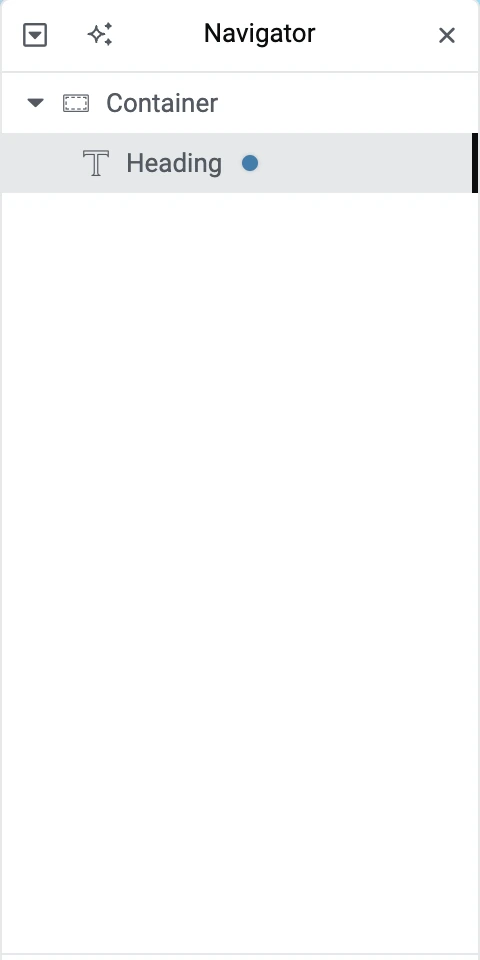
Code
<?php
add_action('elementor/editor/before_enqueue_scripts', function() {
if (!isset($_GET['action']) || $_GET['action'] !== 'elementor') {
return;
}
wp_add_inline_script('elementor-editor', '
jQuery(function($) {
function checkCustomCSS(element) {
try {
var container = element.getContainer?.() || element;
var model = container?.model || element.model;
if (!model) {
return false;
}
var settings = model.get("settings");
return settings.get("custom_css") && settings.get("custom_css").trim() !== "";
} catch (error) {
return false;
}
}
function updateNavigatorIcon(element, hasCustomCSS) {
try {
var model = element.getContainer?.()?.model || element.model;
if (!model) return;
setTimeout(function() {
var $element = $(".elementor-navigator__element[data-model-cid=\"" + model.cid + "\"]");
var $icon = $element.find("> .elementor-navigator__item > .elementor-navigator__element__title > .elementor-navigator__element__css-icon");
if (hasCustomCSS) {
if (!$icon.length) {
$element
.find("> .elementor-navigator__item > .elementor-navigator__element__title > .elementor-navigator__element__title__text")
.after(\'<div class="elementor-navigator__element__css-icon" title="Has Custom CSS"><svg xmlns="http://www.w3.org/2000/svg" viewBox="0 0 512 512" fill="#0073aa" width="8" height="8" style="margin: 0 5px"><circle cx="256" cy="256" r="256"/></svg></div>\');
}
} else {
$icon.remove();
}
}, 100);
} catch (error) {
console.debug("Error updating icon:", error);
}
}
function findAllElements(view) {
var elements = [view];
if (view.children) {
view.children.each(function(childView) {
elements = elements.concat(findAllElements(childView));
});
}
return elements;
}
function checkFromFrontendConfig(element) {
try {
var model = element.getContainer?.()?.model || element.model;
if (!model?.cid) return false;
return window.elementorFrontend?.config?.elements?.data[model.cid]?.attributes?.custom_css?.trim();
} catch (error) {
return false;
}
}
// Add styles
var style = document.createElement("style");
style.textContent = `
.elementor-navigator__element__css-icon {
display: inline-flex;
align-items: center;
margin-left: 5px;
opacity: 0.9;
}
.elementor-navigator__element__css-icon:hover {
opacity: 1;
transform: scale(1.2);
transition: all 0.2s ease;
}
.elementor-navigator__element__css-icon svg {
filter: drop-shadow(0 0 1px rgba(0,0,0,0.2));
}
`;
document.head.appendChild(style);
// Original events for click functionality
elementor.channels.editor.on("editor:element:style:update", function(view) {
if (!view) return;
var hasCustomCSS = checkCustomCSS(view);
updateNavigatorIcon(view, hasCustomCSS);
});
elementor.channels.editor.on("change", function() {
var selectedElement = elementor.selection.getElements()[0];
if (selectedElement) {
var hasCustomCSS = checkCustomCSS(selectedElement);
updateNavigatorIcon(selectedElement, hasCustomCSS);
}
});
elementor.hooks.addAction("panel/open_editor/widget", function(panel, model, view) {
setTimeout(function() {
var hasCustomCSS = checkCustomCSS(view);
updateNavigatorIcon(view, hasCustomCSS);
}, 100);
});
const observer = new MutationObserver((mutations) => {
mutations.forEach((mutation) => {
if (mutation.type === "childList" && window.elementorFrontend?.config?.elements?.data) {
var mainView = elementor.getPreviewView();
if (mainView) {
var elements = findAllElements(mainView);
elements.forEach((element) => {
const hasCSS = checkCustomCSS(element) || checkFromFrontendConfig(element);
if (hasCSS) {
updateNavigatorIcon(element, true);
}
});
}
}
});
});
function startObserving() {
const navigator = document.querySelector("#elementor-navigator");
if (navigator) {
observer.observe(navigator, {
childList: true,
subtree: true
});
} else {
setTimeout(startObserving, 500);
}
}
elementor.on("preview:loaded", () => {
startObserving();
});
});
');
});Installation Instructions
- Open your favorite code snippets plugin
- Add a new snippet
- Copy the provided code
- Save and activate the snippet
Important: Always create a backup of your website before adding any custom code.
Code Features
- Subtle blue dot indicator in the navigator panel
- Real-time updates when adding/removing CSS
- Works with all Elementor element types (widgets, sections, columns, containers)
- Automatically appears when loading projects
- Lightweight implementation with no frontend impact
Compatibility
Currently tested and working with:
- Elementor Free 3.25.11, 3.26.3
- Elementor Pro 3.25.4, 3.26.2
Disclaimer
This code is provided as-is, with no warranties or guarantees. While it improves the workflow in Elementor’s editor, it’s essential to maintain a backup of your website before implementing any custom code. I am not responsible for any issues that may arise from using this snippet. Future updates to Elementor might affect its functionality.
Conclusion
This simple enhancement has become an essential tool for managing Elementor projects efficiently. It helps quickly identify elements with custom CSS when returning to old projects or taking over existing ones, making maintenance and updates much more straightforward. Since it only operates in the Elementor editor environment, it has zero impact on your website’s frontend performance or appearance.
Remember: This visual indicator only appears in the Elementor editor interface and helps you better manage your custom CSS implementations. The snippet is especially useful for teams and agencies managing multiple projects where custom CSS is frequently used.
Have you encountered similar challenges with tracking custom CSS in your Elementor projects? This solution might be just what you need to streamline your workflow.